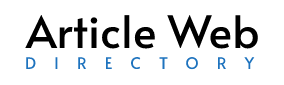Embroidery digitizing, transforming artwork into machine-readable instructions, unlocks a world of creative possibilities. It lets you bring logos, illustrations, and even photographs to life on fabric. But custom digitising takes centre stage when it comes to truly unique projects. This guide delves into the step-by-step process of creating custom embroidery files, empowering you to translate your vision into stunning stitched masterpieces.
Step 1: Gather Your Supplies
- Artwork: This can be a hand-drawn sketch, a digital illustration, or a photograph. For optimal results, ensure it’s a clear, high-resolution image.
- Embroidery Software: Popular options include Wilcom, Hatch, and Embird. Each offers features to create custom stitch files.
- Computer: A reliable computer with enough processing power to run your chosen software smoothly.
Step 2: Prepare Your Artwork
- Vectorize (if necessary): If your artwork isn’t already in vector format, consider using software like Adobe Illustrator to convert it. Vector art uses clean lines and shapes, making it perfect for embroidery digitizing.
- Clean Up and Simplify: Remove any unnecessary details or stray points from your artwork. The cleaner your vector file, the easier to translate into a well-defined stitch file.
Step 3: Digitizing Software in Action
- Import your Artwork: Use your chosen embroidery digitising software to import your prepared artwork.
- Define Colors: Assign thread colors to different areas of your design. Experiment with different color combinations to achieve the desired effect.
- Object Creation: The software allows you to break down your artwork into separate objects, enabling you to define specific stitch types and techniques for different elements.
Step 4: Choosing the Right Stitches
- Stitch Type Selection: Different stitch types serve different purposes. Satin stitch is ideal for lettering and outlines, while tatami fill creates solid areas. Explore your software’s stitch library to find the perfect options for your design.
- Stitch Density refers to the number of stitches used to fill an area. A higher density creates a more solid appearance but can cause puckering on delicate fabrics. Conversely, a lower density can look unfinished. Finding the right balance is crucial.
Step 5: Underlay Essentials
- Underlay Techniques: A well-constructed underlay stabilizes the fabric and prevents stitch holes. Explore different underlay options, such as zigzag or satin stitch, to find what works best for your project.
Step 6: Advanced Techniques (Optional)
- Applique Digitizing: For an extra layer of dimension, consider incorporating applique. Your software might offer tools to define applique shapes and create stitch paths for securing applique pieces.
- 3D Puff Embroidery Digitizing: This technique uses a special foam backing to create a raised, textured effect. Consult your software’s documentation or seek guidance from an embroidery design service if you’re new to 3D puff digitizing.
Step 7: Test and Refine
- Test Stitching: Always perform a test stitch on a scrap fabric before finalizing your design. This allows you to identify any issues with stitch density, placement, or underlay and make adjustments before embroidering on your final project.
Step 8: Embroidery File Creation
- Exporting Your File: Once you’re satisfied with your digitizing work, export your design as a machine embroidery file format like PES or DST. This file can then be uploaded to your embroidery machine for stitching.
Beyond the Basics
Custom embroidery digitizing offers endless creative possibilities. Explore online resources, embroidery software tutorials, or even consider consulting with a professional embroidery design service to further refine your skills. With dedication and practice, you can transform yourself from a novice digitizer into a master of custom embroidery, creating truly unique and personalized projects.